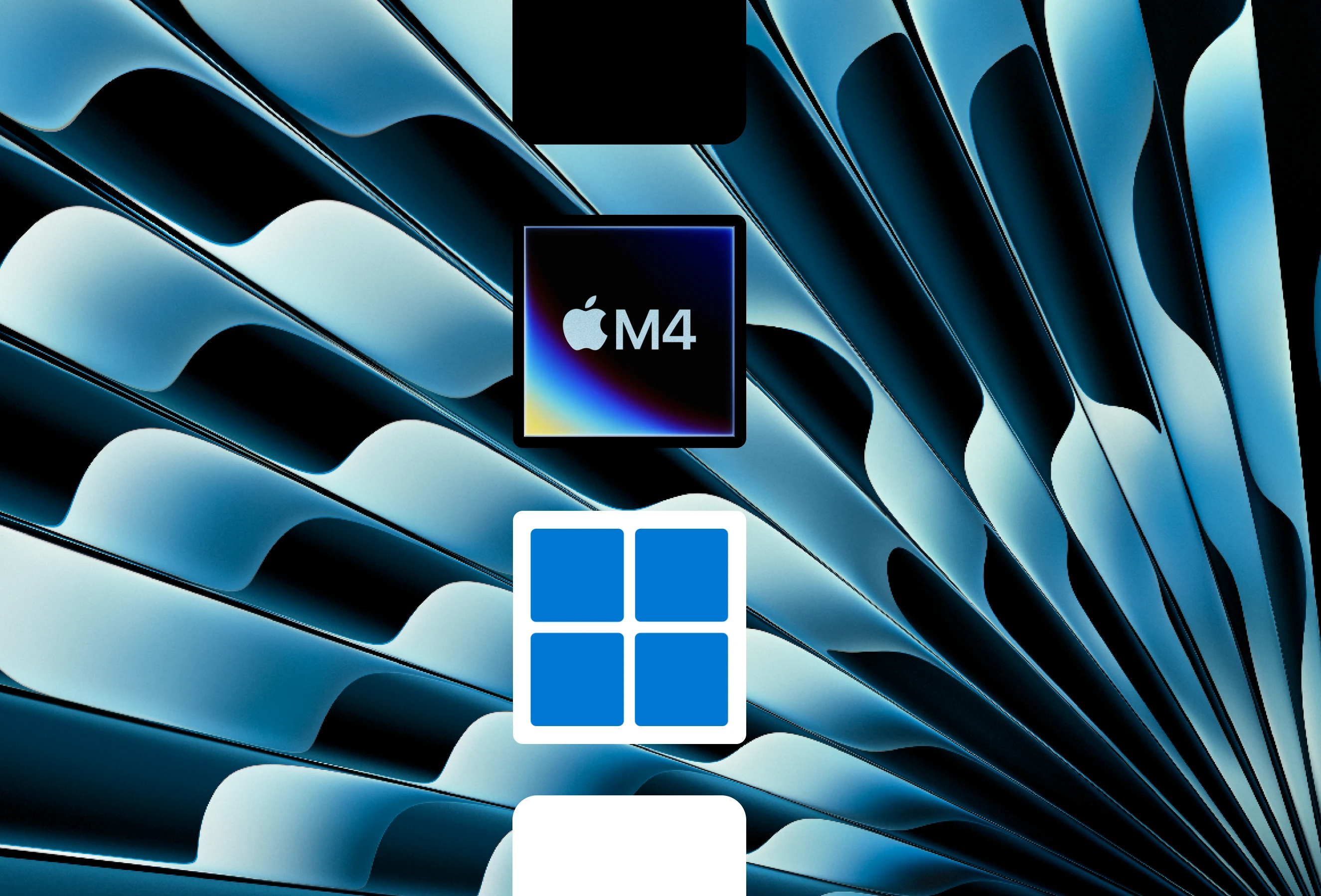Windows on Apple Silicon is becoming increasingly popular. In this guide, we'll walk through setting up Windows 11 in a virtual machine using UTM, a free and open-source virtualization tool tailored for macOS.
Our covered the basics of setting up Windows on Apple Silicon.
For alternative solutions for installing Windows on Apple Silicon, note that these are paid solutions and may offer better performance at a price. Check out or .
UTM serves as a free, open-source virtualization tool for macOS, designed to be simple to use and offer native performance with customization.
Requirements
- UTM version 4.7.5
- Minimum 30 GB free storage
- CrystalFetch version 2.2.0
- Apple Silicon Chipset (M1-M5 series)
UTM Download
Download UTM version 4.7.5 from the . Previous 4.x.x versions should also work.
Automatic updates are available for UTM via the , though this is a paid option. Alternatively, use the GitHub version and manually update as needed.
Drag UTM to your Applications folder and verify that it opens correctly.
CrystalFetch Download
Download CrystalFetch version 2.2.0 from the . This option is free and provides automatic updates.
Alternatively, download the latest version from the . This will require manual updates but may offer newer features before being officially released, as well as potential bug fixes.
Drag CrystalFetch to your Applications folder and verify that it opens correctly.
Windows ISO Download
Download the Windows 11 ARM64 ISO. You can download it either directly from the Microsoft website or use CrystalFetch.
For this installation, we'll use CrystalFetch as it provides a simplistic way to download the ISO. Installation via direct download is also possible, with the steps outlined below.
CrystalFetch
- Open CrystalFetch and select Windows 11 from the dropdown menu.
- Select the Build version. Opt for latest from the dropdown or choose a specific version.
- Ensure Apple Silicon is selected.
- Select your Language and Windows edition (Windows 11).
- Select Download and accept the license agreement.
The download will begin automatically. The ISO is approximately 5.27GB. After completion, you'll be asked to move the file to a destination folder to store this ISO file. We'll use the default Downloads folder. Click Move.
Now you can close CrystalFetch and get started on setting up UTM.
Windows - Direct
To download directly from the Microsoft website, navigate to the .
- Select Windows 11 (multi-edition ISO for Arm64) from the dropdown menu.
- Select Download Now
- Select your Product Language and select Confirm.
- Select Download Now to download the ISO.
This will begin downloading the ISO. It's approximately 5.47GB and will be stored in the Downloads folder.
The difference between CrystalFetch and direct download is that CrystalFetch allows for selecting specific versions to be downloaded and provides a provides a more user-friendly download workflow. The available Windows versions will also be updated more frequently.
The main purpose of CrystalFetch is to provide a seamless experience when downloading the ISO for UTM. As a result, CrystalFetch is recommended for this guide. Both options have been tested and verified to work.
The direct version will always pull the latest Windows ARM build.
UTM Configuration
In UTM, click the + icon to start creating a new virtual machine.
Virtualise or Emulate
UTM offers two modes:
| Mode | Pros | Cons |
|---|---|---|
| Virtualise | Faster, native ARM support | Does not support x86 (Intel/AMD) architecture. |
| Emulate | Supports non-ARM systems | Slower, potential performance issues |
Select Virtualise to leverage Apple Silicon's efficiency.
Emulation is slower but supports older systems. Pre-built VMs are also available via the .
Operating System
Hardware Settings
Set RAM to half of your device's available memory (default: 4096 MB or 4 GB). Leave CPU cores at the default for automatic management. Click Continue.
Next, we define the ISO file.
- Choose Windows.
- Click Browse, select the Windows ISO we just downloaded, and click Continue.
Ensure "Install Drivers or SPICE guest tools" is enabled. This is very important to ensure stability between the virtual machine and your native device.
Storage
The default storage allocation is 64 GB, which is suitable for most users. Adjust it later if needed, then click Continue.
Shared Directory
Optionally, select a folder to share between your Mac and the VM.
Click Browse and select the folder to be shared. Otherwise, click Continue.
Next review the configuration summary, Enter a name for the virtual machine, and click Save.
Your new VM appears in UTM's sidebar. Click the play button to boot the virtual machine!
Windows Installation
Booting up the virtual machine, you'll be prompted to "Press Any Key to continue." This will start the Windows installation process after pressing any key.
- Select your Language Settings and click Next.
- Select your Keyboard Settings and click Next.
- For the Product Key, select I don't have a product key.
- Select which version of Windows to install (Pro, Home, Home Single Language) then click Next.
- Read the license agreement, then click Accept.
- Select the default location to install Windows and click Next. (This might skip and go directly into installing).
Windows will now begin installing. This will take some time.
After this process, the virtual machine will restart. Notice that you might get the same prompt to "Press Any Key or CD to enter startup." This is because the ISO is still attached. It may also just boot normally but it is important to remove this ISO file.
- Select the Disc Icon in the UTM Taskbar.
- Hover over the first ISO option and select Eject.
This prevents the VM from booting back into the installer instead of your new Windows disk.
Windows Setup
- Select your Country/Region and press Yes to continue.
- Select your Keyboard Input and press Yes to continue.
- Add a second keyboard if needed; otherwise, press Skip to continue.
- Windows will check for updates and may restart the virtual machine.
If Windows asks for an internet connection to continue and none are found, use the Shift + F10 bypass mentioned in the Issues section below to proceed with a limited setup.
- Enter a name and press Next.
- Enter a password or leave it blank and press Next.
- Windows may check for updates again or begin downloading them; please be patient as this can take several minutes.
The reason you may get more updates than usual is that it automatically tries to push for the latest version of the Windows Installer.
After this, you will be booted into Windows 11. The next step is to install the Spice Guest Tools.
Spice Guest Tools
This installs essential drivers for networking, display scaling, and graphics acceleration. After the virtual machine, a window usually pops up asking to setup UTM Guest Tools.
- Select Next.
- Agree to the license agreement and press Next.
This will install Spice Guest Tools. The machine will need to restart to complete the installation. Notice that you may need to manually restart the virtual machine if you get a "Display output is not active" message.
If you don't see a popup window for Spice Guest Tools, you can manually run it.
- Open File Explorer.
- Next click on This PC found in the sidebar
- Click on the CD Drive named "UTM Guest Tools".
- Locate the file utm-guest-tools-0.1.271.exe and open it.
- During this process the screen may flicker as drivers are being installed
After this has been installed, networking connections will work right away and the resolution will begin to scale. It's best to restart Windows after this has been installed.
Once restarted open up File Explorer and navigate back to the CD Drive and right click and select Eject as we no longer need Spice guest tools. If you see another CD Drive this is the ISO file we used to install Windows eject this as well if you haven't already.
You can verify that Spice Guest Tools have been installed by visiting the Control Panel.
Under Uninstall a program, Guest Tools will be listed as follows:
- UTM Guest Tools 0.1.271
- Spice webdavd ARM64 2.5.0
Additional Notes
To enhance usability, adjust the display settings for better resolution.
Resolution
Shut down the virtual machine. Select the power button in UTM or simply shut down within Windows.
- Right-click on the virtual machine and select Edit.
- Select Display.
- Check Retina Mode to enable high-resolution scaling, then click Save.
- Start the virtual machine.
The virtual machine will now use your Mac's native resolution.
Windows Updates
After fixing the resolution, ensure that you update Windows. There will likely be many updates available.
- Open Settings and select Windows Update.
- Click Check for updates.
- Click Download and install updates.
- Restart the virtual machine.
Eject ISO and Spice Guest Tools
Ensure that you eject the ISO file and the Spice Guest Tools CD from the virtual machine.
- Right-click on the Disc icon in the UTM taskbar.
- Hover over the options and select Eject.
Issues
Display Output not Active
A “Display output is not active” message may appear for a few seconds after installing Spice Guest Tools or Starting the virtual machine. If it's stuck on this screen for a while restart the virtual machine.
- Select the Reset (Triangle) in the UTM Taskbar
- Click OK to reset the Virtual Machine
Bypassing the "Let's connect you to a network"
During Windows setup it may ask you to connect to the internet to get the latest updates.
- Press Shift + F10 (Note: You may need to hold the Fn key on your Mac keyboard)
- In the command prompt window, type the following and press Enter:
OOBE\BYPASSNRO
The virtual machine should reboot, and you will now see an option for "I don't have internet" followed by "Continue with limited setup." Note: this was the previous method to bypass setting up an Online Microsoft Account and may no longer work. Try the solution below.
Creating Local Account (Bypassing Microsoft Login)
Recent Windows builds (25H2 and newer) have made it harder to skip the Microsoft Account login. If you prefer a local offline account, use this bypass:
- Press Shift + F10 (or Fn Shift + F10) to open the Command Prompt
- Enter the following command:
start ms-cxh:localonly
- This will force Windows to allow the creation of a local username and password.
- Enter a Username followed by a password and security questions.
Tested with Windows 11 ARM (24H2 build 26100.4349), UTM 4.7.5, macOS 15.7.3
Note: These steps may change in future. Here is a video demonstration by David Bombal on bypassing online account requirements.
Conclusion
That's it! You've now got Windows 11 running natively on Apple Silicon. This VM setup gives you flexibility with solid performance.
If you found this guide helpful, consider checking out our other virtualization tips or share this with a fellow Mac/Windows enthusiast!